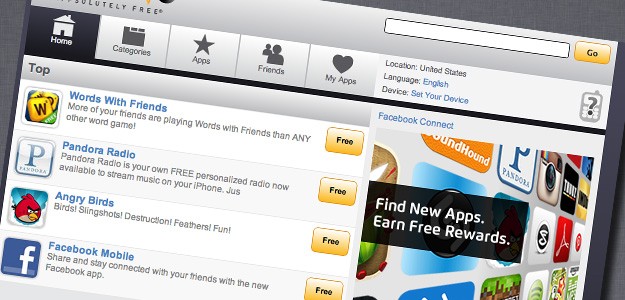
The Google play store (previously known as the Android market) is a digital application distribution platform for Android and an online electronics store that is developed and maintained by Google. The Google play store enables one to browse and download movies, music, games, books and applications published through Google for Android powered devices. Well, some applications are only paid while others can be obtained absolutely free. You can even download the apps to your Smartphone after buying them. But there are certain problems that arise while downloading directly to your Smartphone.
Problems Downloading Apps To Smartphone
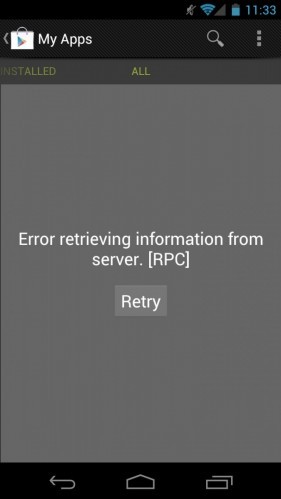
Getting Google Play store errors? You’re not alone.
For downloading from Google store directly to your Smartphone, it is necessary that you must have an account and after logging in you can download the apps. However, you must also have an internet connection on your phone and the process can be pretty time consuming. If your Internet connection on your phone is weak or slow then it will be very difficult to download the applications from the Google play store. Maybe you don’t even have internet on your phone? You might only have internet on your PC.
If you carry out the updates and ROM installations frequently on your Smartphone, then you have to re-download the applications again from Google store. It is because of this that when you download the apps it directly installs the apps to your phone rather than saving it first to SD card, so you are also not provided with any setup file. But now you can download the applications from Google store directly to your computer. You can use an app to back up the applications & save them conveniently on your computer.
How To Download Apps From Google Play Store To Your Computer?
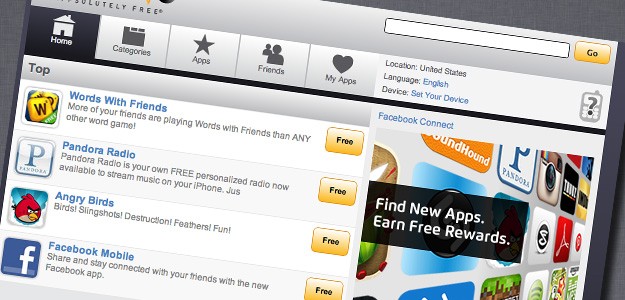
Tired of Google Play? Check out these alternative Android app stores.
Well, downloading apps from Google store directly to your computer is not as troublesome as you may think, because there is a remarkable new app that makes this process easier. It creates its own .apk Backup file that can be transferred to your phone and then you can easily install the apps. The app is called Real APK Leecher, which is developed by Codeimba.com and is a program based on Java that allows you to connect to the Google play store directly from your PC through an internet connection. For this, you need to provide details like email and password for your Google Play store account then you can download the apps to your computer. Let’s have a look on the step by step instruction to download the apps to your computer using the APK app.
Step By Step Process of Downloading
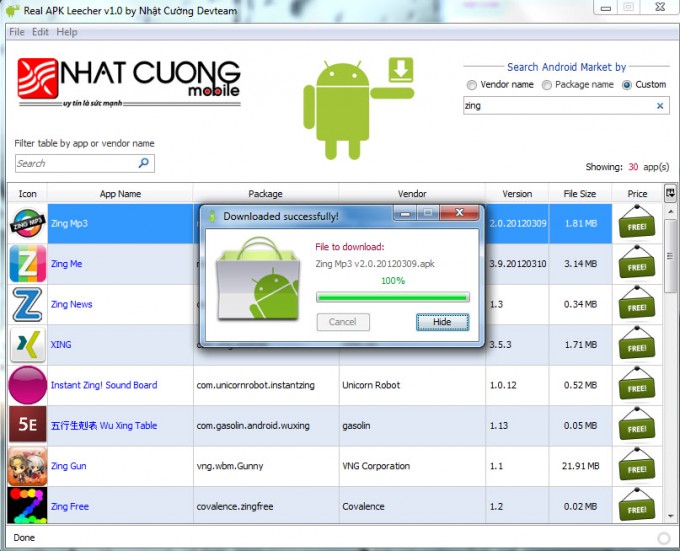
Real APK leecher the easiest way to download Android .apk File from Android Market To Desktop
Step 1
First, download the Real APK Leecher Software for free (you can find it via the image link above). As it is an Archived ZIP file, hence UNZIP the file after downloading the software and run the extension file of the software.
Step 2
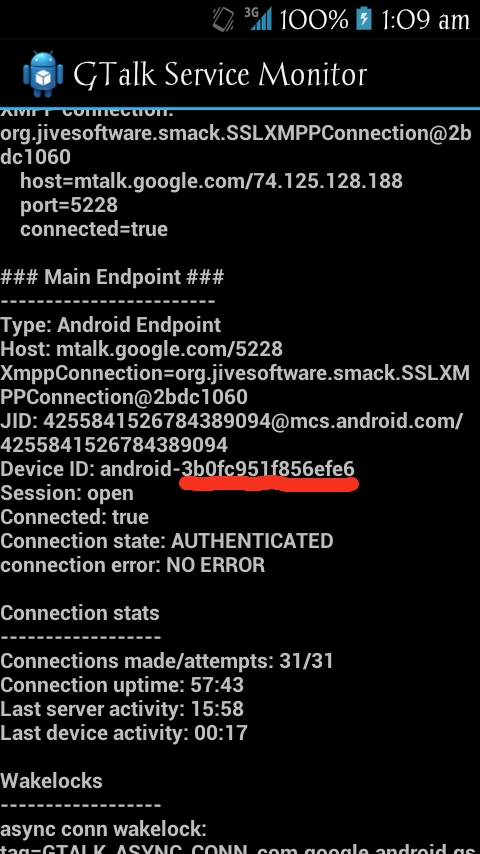
XDA Developers Forum – [APP] Real APK Leecher v1.3.5
While running the “Real APK Leecher” for the first time, it will ask you to provide your account details for the Google Play store along with your Device ID. By dialling *#*#8255#*#* from your dialler, you can verify your device ID. In case of tablet, no dialler will be present so you have to download an app Device ID to obtain the Device ID. However the device ID looks somewhat like android-39bfe2hsaxxxxxx, but you have to provide the letters after android like 39bfe2hsaxxxxxx. Next, specify a folder to save the apps on your computer. Click the save button after you have provided all the details. However by pressing CTRL+0, you can alter your account details whenever you want.
Step 3
Next, look for the app for downloading through the easy to use tool. You can search by package name, vendor name, or customer name.
Step 4
After you have selected your app for downloading, just right click on the app and then select “Download this app.”
Step 5
The app will be downloaded to your computer. Now you are all done with the process of downloading the app from Google store directly to your computer. But make sure that you have provided the correct device ID and Correct account details otherwise you cannot download the applications. You will get an error message as Logging error or Connection error. If you have trouble we suggest you click through to the original software authors post (linked via images above) and check out the comments for help – or check out the xda developers forum post (also linked in the image above) for help from those awesomely helpful people!
More About The Apps
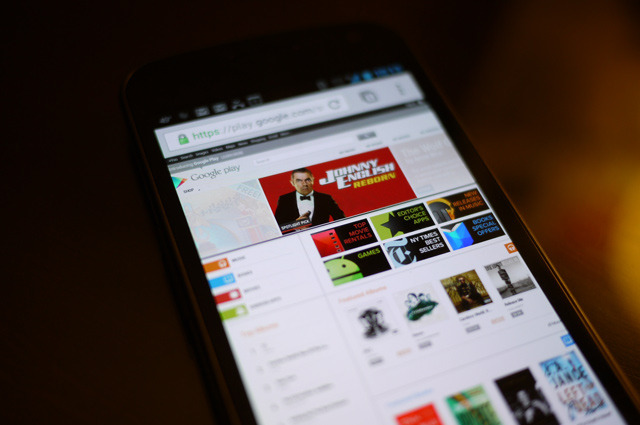
The Google Play problem: paying for ‘Angry Birds’ with battery life instead of money
You can now update your apps that you have previously downloaded. To do this you just need to right click on any applications listed in the search app list of APK software and thereafter select Scan Existing folder. It will again ask for scanning, and you just click “OK”. You can see the entire list of all of your downloaded apps. The app with an Exclamation mark shows that there is a new update available for it and the app with a green tick signifies that no updates are available for that particular application.
Google play store has now become one of the most famous application stores for Android devices. Now hopefully downloading apps directly to your PC doesn’t seem that hard, and this in turn will help you in keeping a back up of your downloaded apps, not to mention save your phone a ton of bandwidth, or give you another option of getting apps to your phone if you don’t have internet on your smartphone. So, if this is something you want to do just try it out!
Hope you guys found this article helpful! Have you used this process? Know of another process that you prefer? Leave it in the comments below! Thanks for reading!




