
There are certain things to know when it comes to posting on Instagram. Click here to learn how to upload photos to Instagram from Mac computers.
What do you do when you want to access a mobile site from your desktop computer?
There are dozens of reasons to post pictures and videos to Instagram from your Mac. The question is, how exactly do you do it?
If you want to start posting to Instagram from your MacBook but aren’t sure where to start, don’t panic! We’re here to help!
Here’s everything you need to know about how to upload photos to Instagram from Mac computers.
How to Upload Photos to Instagram From Mac: 3 Easy Methods
There’s more than one way to post on Instagram from your desktop. The method you use depends entirely on what version of the site you would like to use, and how much effort you’re willing to put into accessing the site.
Here’s everything you need to know about the three most common ways to access Instagram from your Mac so you can start posting ASAP.
Use an App
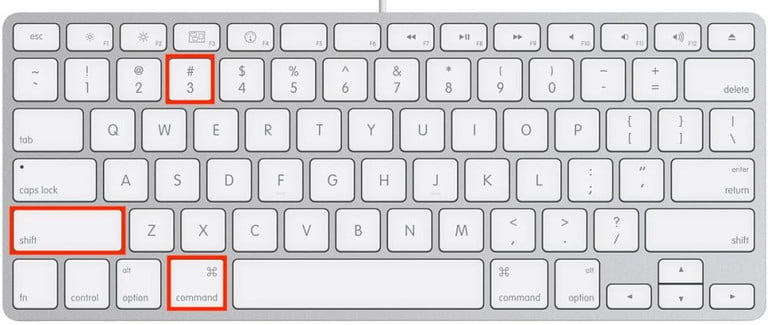
Just like when learning how to take a screenshot on a Mac — there’s an app for that.
There are dozens of third-party apps that make posting to Instagram from your MacBook a breeze. And, unlike the mobile app or desktop version, many of these apps come with additional editing options.
So, you can take your posts to the next level with a few extra clicks.
Third-party apps can also make scheduling and planning out your posts a little bit easier.
Depending on the app you use, you may even be able to connect multiple accounts to the same platform. So, you can manage and schedule all of your accounts without having to jump between profiles.
Google Chrome
Are you ready for a little low-level hacking?
You can’t upload pictures from Google Chrome’s desktop version of Instagram. That said, there is a pretty easy workaround that lets you post from your browser just like you would on your phone.
Start by going to Instagram and opening up Developer Tools on your browser. A sidebar will pop up that allows you to access the mobile version of the site by clicking the tablet icon at the top of the screen.
From there, you’ll be able to post pictures the same way you would on the mobile version of the site all from your MacBook.
While you can post pictures from Google Chrome, you cannot currently post videos or galleries. So, keep that in mind when deciding what posting method is right for you.
Safari

Like Chrome, posting to Instagram from Apple’s native browser, Safari, requires a little bit of a workaround.
Start by opening Safari and going to your Preferences. Once there, click on “Advanced,” then select “Show Develop Menu in Menu Bar.” Then, go to Instagram.
Once on Instagram, select “Develop” from the top menu, then click “User Agent,” “Safari,” then your current version of iOS, in that order.
After that, you’ll be able to post on Instagram from Safari the same way you would from your phone.
Like with Chrome, while you can post pictures from Safari, you cannot post videos or galleries.
Time to Get Posting
Now that you know how to upload photos to Instagram from Mac computers, it’s time to start sharing all your beautiful pictures with the world.
Are you looking for more advice on how to get the most out of your Instagram? We’ve got you covered.
Check out the rest of our blog for more helpful articles, tips, tricks, and advice today!




