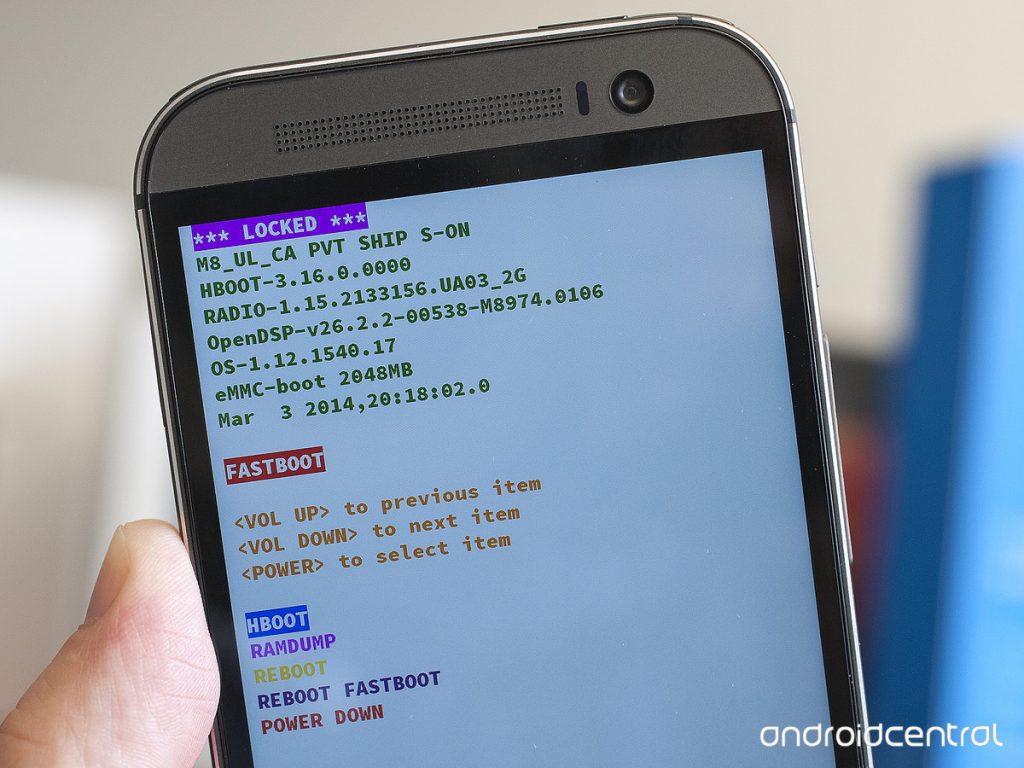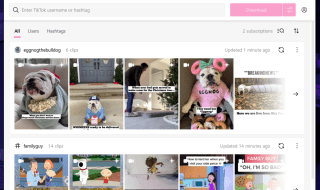At the growing age of technology, most work done at home and in the office is done mainly on our smartphones. However, as convenient as this is, many are constantly seeing a considerable drain on our phones as a result. To help prevent being suctioned to a wall outlet, there is a quick guide to helping you preserve your phone battery, making it last the full workday.
Turn off Auto Brightness
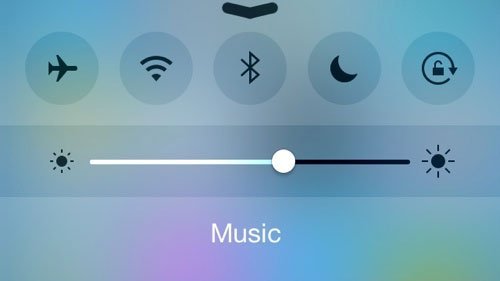
How to make your phone’s battery last longer
Believe it or not, auto brightness is not your friend. In fact, it is one of the leading causes of your Android phone’s battery drain. Instead, keep your low brightness on since it will consume much less power. You can easily access these features in settings, but most Android phone models can even offer the switch in your notification tab.
Reduce the Amount of Notifications You Get
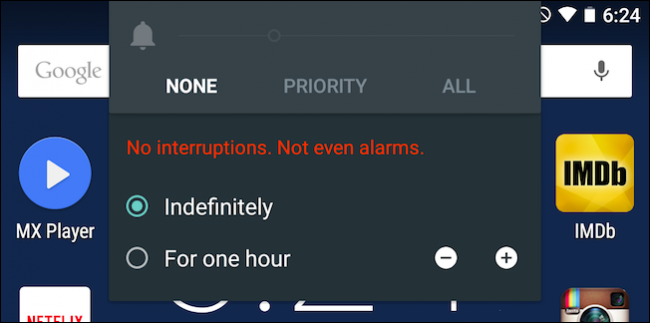
How to Extend Your Android Tablet’s Battery Life When You’re Not Using it
Having notifications pop up every second on your phone are going to suck up your Android’s battery. Instead, un-sync your apps in settings to prevent getting notifications and instead check your apps manually. This will help you take your eyes off your phone and cut down on power use.
Cut Back on Auto-Lock Time
Your screen is always going to be the main culprit behind your battery drain. To help your phone last a little longer, go to settings and set your phone’s sleep length as short as possible. 15 seconds is usually enough to let you see notifications before your screen goes dim again.
Reduce Connectivity Features

How to Improve Your Cell Phone Battery Life
To help you conserve power, switch your Android phone’s GPS, Bluetooth, and Wi-Fi off since they consume the most battery power. However, you can always press the Airplane switch to turn them all off at once.
Switch Wi-Fi Scanning Off
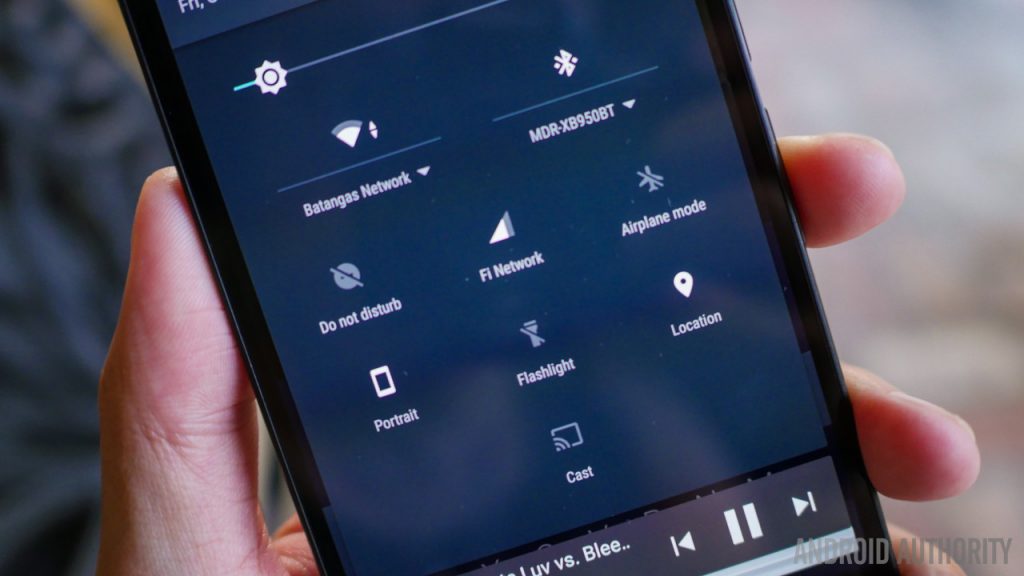
How to extend your Android’s phone battery life
When Wi-Fi is turned on, it uses more energy. However, even when you turn off Wi-Fi, your phone could still be searching for networks to connect to. To make sure this doesn’t happen to conserve battery, go to your Advanced Settings and uncheck the box that says Wi-Fi Scanning. Although you may have to manually type in Wi-Fi from now on, it will greatly increase your battery life from now on.
Update Your Apps
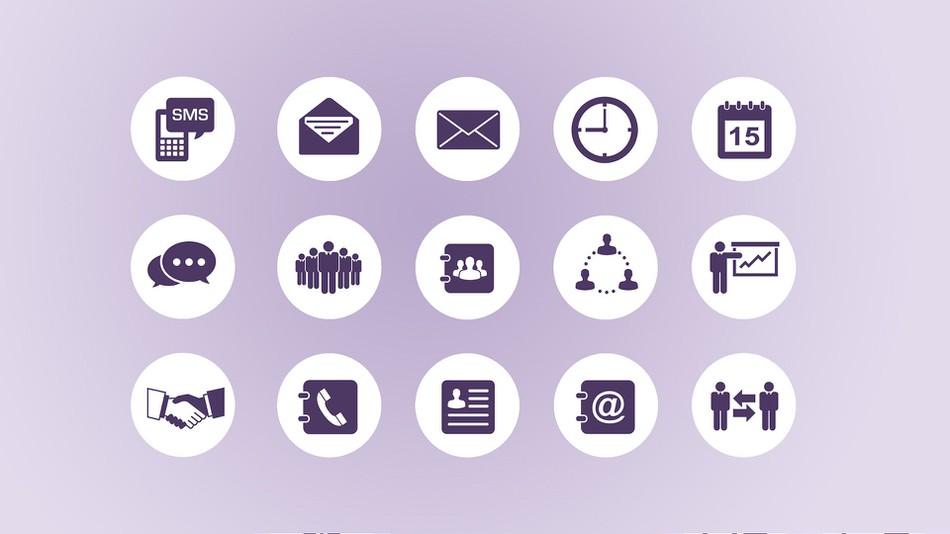
Android Device Tips: Easy Ways to Organize and Find Apps Quicker
Apps are often updated and redesigned by their Android Development Company to use up less power. This is why it is important to always keep your apps up to date. You can check for updates in Google Play or you can set up automatic updating.
Uninstall Apps That Use The Most Power
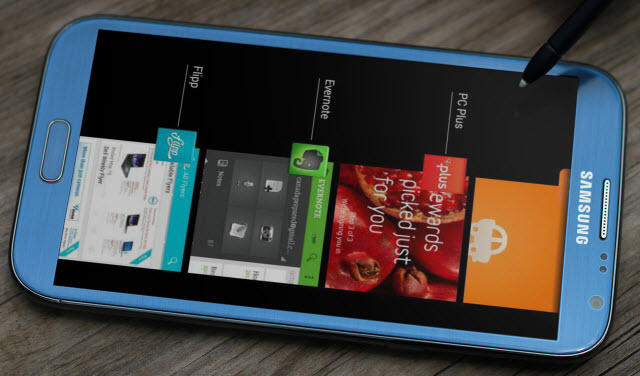
9 Proven, Tested Tips To Extend Your Android’s Battery Life
You can determine how much power each app is using by going into your Settings. Then, hit Battery and then Battery Usage. The apps that use the most power should be removed from your phone. Some apps also use your GPS, even if you do not have the app open. You can manually turn this off by going to your Settings, then hitting Privacy, and the Location.
Opt-in For an Ad-Free Experience
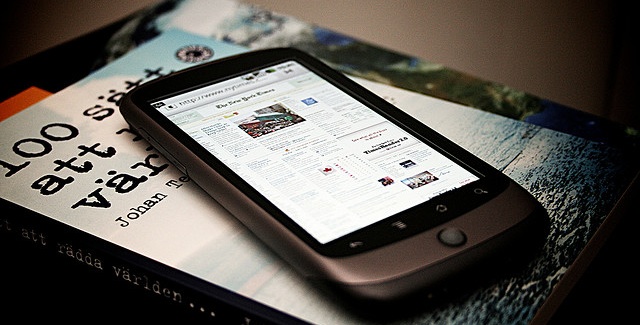
Android Tips & Hacks To Maximize Your Phone’s Capabilities
Ads on your apps are not only a nuisance, but they can cost your battery pressure power when they pop up on your screen. Try using apps that do not have ads or consider upgrading to the premium version. This is especially true if you use an app frequently. Once you do this, you will quickly see a difference.

11 Tips to Boost Your Android Phone’s Battery Life
By making these few changes every day, you can extend the battery life of your Android phone exponentially. Now that you know how easy it is, what are your waiting for? Get the most out of your phone today!