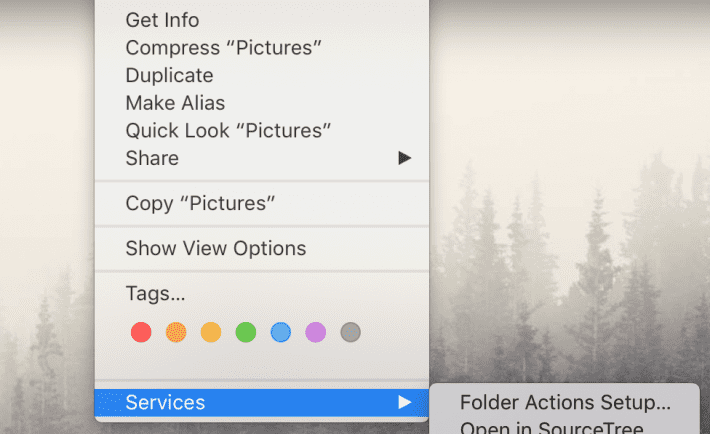
Not many users face such links and even when they do, most of them don’t realize what are those. However, we are ready to shed some light upon this matter.
Soft links are handy assistants when it comes to searching for files. Besides, they come in handy when you need to save up some space on your hard disk – in this case, instead of cluttering your storage with files, you can simply create links to them. Thus, it is a handy tool and, in this article, we are going to tell you everything you should know about it!
What Is A Symbolic Link?
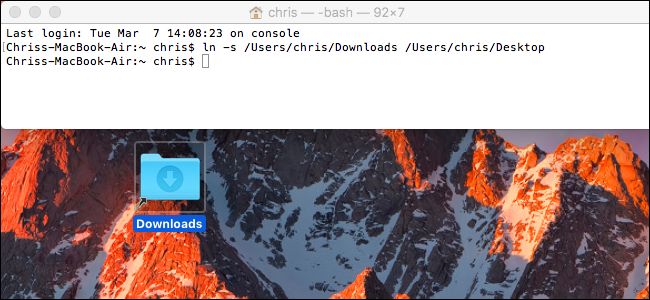
Also referred to as a Soft link, it works as a pointer to a specific file. In simple words, it is used to find the needed directories or files faster and with less effort. These links can make users’ lives way less stressful. The most significant benefit of this tool is that it can point out to any file regardless of its location. Let’s say, you need to make simpler access to a file that is stored on another computer – you can easily do this with the help of a symbolic link. It will work even if the computer that holds the original file is located on the other continent.
Despite the convenience and undeniable benefits of such links, they also have some drawbacks. The biggest con is that such links are always dependent on the original files.
How To Delete A Soft Link?
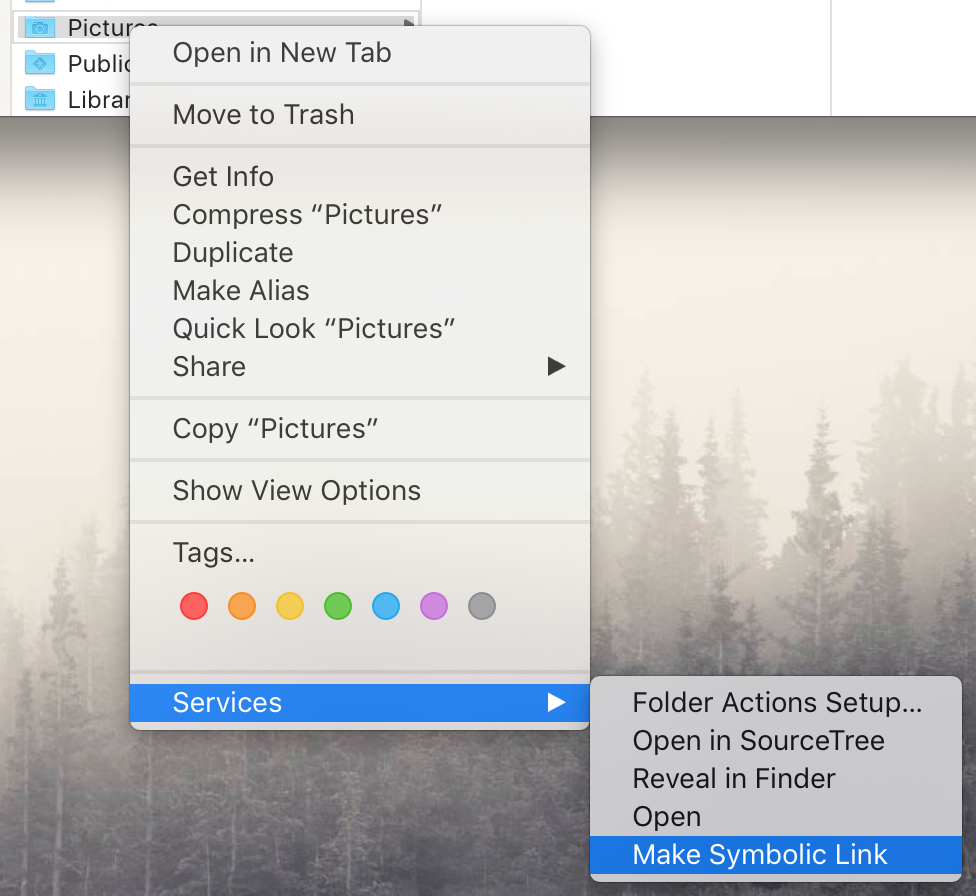
What if you want to remove a symbolic link on mac? Although it may look like a complicated matter, it is not that hard. These links are just regular files, which means you can delete them with the help of a basic command. In this article, we are going to tell you how to do this step by step.
Let’s start with the basics – there are two commands that can work for removing such links. Below, we will give you a detailed guide on how to use any of these commands.
- Unlink – the first command that you can use is unlink. It works quite simple – this command removes the name of the file along with the related soft link. And it looks like this: # unlink linkfile.
- Rm – your second option is rm command. Most people use this option because this terminal command is meant for files on Linux. It also works similar to the previous command. It looks this way: # rm linkfile.
Final Words
Hopefully, this guide was helpful for you! You can use any of the two methods offered above to remove the soft links that you don’t need anymore. Each of them will work well.
What else should you know about these links? Now you should have a general idea of what these links are and how to manage them. A few more things we would like to highlight are some of their main features:
- Every Linux directory or file has a special inode number. It contains all the data about the particular file. Thus, since soft links are connected with specific files, they also have different inodes.
- These links contain the route to the file, but not its content.
- When you are removing the link, this action doesn’t have any effect on the file it points to. However, if, due to any reason, the original file is deleted, a symbolic link from that moment will point to a file that doesn’t exist.




