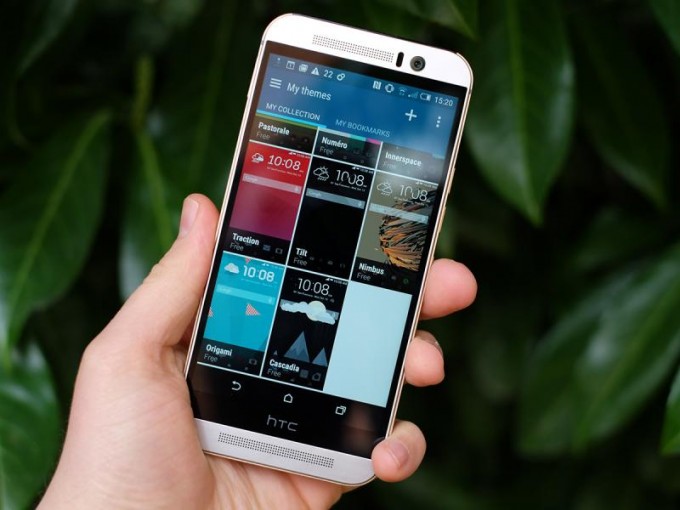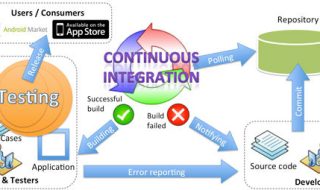The HTC One M9 is out and making a quiet splash in the mobile device world. When viewed side by side with its predecessor the M8, HTC’s 2015 flagship feels comfortably familiar. And it’s true that this phone’s upgrades are relatively modest but sometimes small changes are just what the doctor ordered. Impressive internals (an octa-core Qualcomm 810 chipset, 3GB of RAM, powerful speakers, and a Super LCD3 screen) have been paired with a premium, ergonomic design and notable opportunities for customization. Here are 6 easy ways to get the most out of your M9.
Use the Sense Home Widget
While it’s very cool to customize a device, it’s even cooler when a device can customize itself. HTC’s Sense Home widget uses your location to predict what you want to see when, loading up the home screen with the apps you use most often at home or work.
Customize the Nav
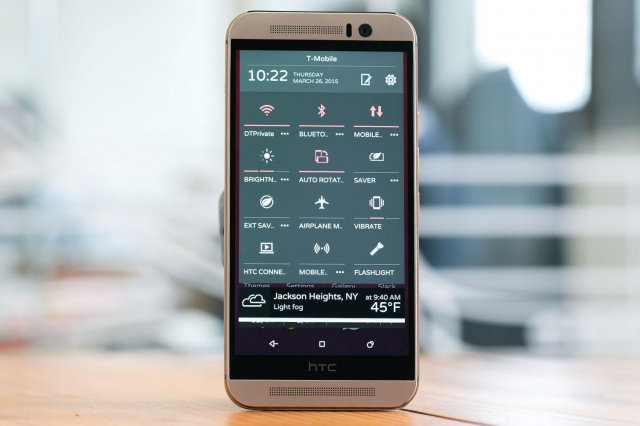
15 handy One M9 tips to help you get more from your phone
Adding and rearranging on-screen navigation buttons isn’t revolutionary stuff but it does make your device experience feel more personal. The M9 allows users to add a fourth nav button and rearrange the order of all four (Settings, Personalize menu) – just decide what you do most and add that to the nav.
Try the Gestures Shortcuts

HTC One M9 tips and tricks: learn all the secrets of HTC’s shiny flagship
Gestures (Settings, Display & gestures, Motion Launch gestures) lets you do things like swipe to wake up the phone to specific screens or launch the camera at the touch of a button. In Settings you’ll find the option to answer calls by holding the phone up to your ear or mute the ringer by flipping it over. You can also quiet the ringer by picking up the phone and, impressively, swipe to push video or audio playing on the phone to a connected device.
Enhance the Calling Experience
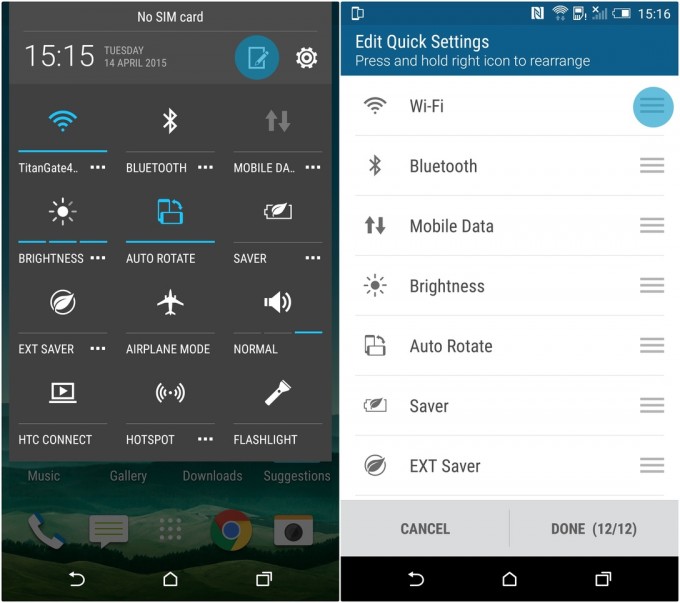
30 tips & tricks to get the most out of your HTC One M9 and its HTC Sense 7 user interface
The M9 has booming speakers, and the pocket mode setting lets you take advantage of them by bumping the ringer volume when the phone is in your pocket or bag. No need to toggle this setting on and off yourself besides setting it to on in the Sound & notification menu – it uses the proximity sensor to determine when to switch itself into pocket mode.
Get Your News in One Place
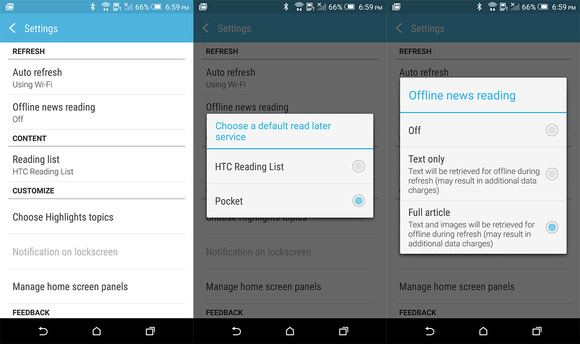
10 tips and tricks to get the most out of your HTC One M9
The BlinkFeed panel gives you an aggregated feed of posts from your social networks and your favorite news sources. It’s straightforward to set up and can even be used offline, with BlinkFeed caching the full content of posts or just the text for later reading.
Take Better Pictures

How to take better photos with the HTC One M9
Go full-on photographer by manually adjusting white balance, EV (exposure value), ISO, shutter speed and focus – though consider limiting the camera’s max ISO to 200 or 400 for the best shots. On the other hand, Bokeh mode is a great way to get solid looking shots without having to worry about settings.
On top of all that, the M9 offers users the ability to conserve power with a battery manager, power saver mode and extreme power saving mode, and a Smart Folders option that dynamically changes home shortcuts based on how you use your phone.
The HTC One M9 has already ended up in plenty of curious and excited hands thanks to T-Mobile, which offered it online for early adopters ahead of the official launch date earlier this year with its full complement of trade-in and Data Stash benefits. For users looking for a phone that’s full of flashy extras, this may not be the right device. But if you’re longing for a solid, functional, good looking and very customizable smartphone, the M9 is definitely worth a look.