
The Wi-Fi networks have carved out an important niche in our homes and businesses. They have been with you for a few years, but in that time they have become almost essential in multiple daily activities that go beyond connectivity with the Internet, since they also allow you to handle all kinds of gadgets and devices at a distance.
Despite their growing importance, many users just pay attention to the configuration of their wireless network. Simply plug in the router and the operator is already, start browsing. In general there should be no major problem, but if we do not take certain precautions, some intruder may enter your network and cause more than a headache.
Normally it will not be spies or evil hackers like those that appear in the movies that try by all means to take advantage of our Wi-Fi to commit crimes, although there are them. Usually it is a neighbor who tries to sneak into our network to save the connection, making us responsible in the first instance of the pages you visit.

How to Set Up and Optimize Your Wireless Router
The Wi-Fi technology has meant a sensible improvement for the connection of multiple equipment to a domestic Wi-Fi network. Being a technology without cables, it also represents a risk and an opportunity for the friends of others. Many home users are not aware of the risks of using a Wi-Fi network that has not been adequately protected. Decrypting an unsecured Wi-Fi password is very easy nowadays without having to have a great computer knowledge.
However, there are some basic, simple measures that can adequately protect your domestic Wi-Fi network and avoid scares; and to ensure your home Wi-Fi network is safe and cannot be “clicked” by third parties, you need to have some knowledge of managing your router. That said, Here are some tips to protect your home Wi-Fi network
Change the router management password
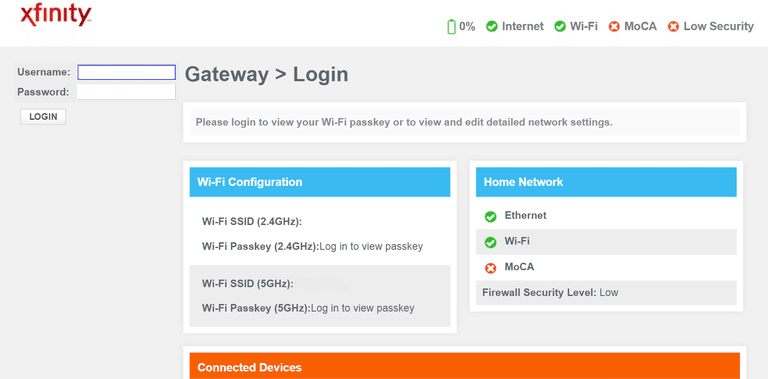
Top 10 Tips for Wireless Home Network Security
It is fundamental that you change the administrative password of our router since the one that comes from the factory is public and anyone could enter your router with that password. With the administrator user is how you can configure router for the following recommendations.
Use authentication type WPA2-PSK and encryption TKI + AES

Top 10 Tips for Wireless Home Network Security
There are several authentication and encryption options. Always use WPA2-PSK as it offers the highest levels of security and greater difficulty of decryption. You should never use WEP or WAP authentication because they are easily vulnerable and could compromise the security of your network.
Change the default Wi-Fi key

Top 10 Tips for Wireless Home Network Security
When the operator gives the vpn router for home, it comes with an initial configuration. Although increasingly offered with factory-safe passwords, it is best not to leave the same and put our own and with as much complexity as possible, including uppercase and lowercase letters, numbers and symbols.
Change the SSID or name of our Wi-Fi network, even hide it
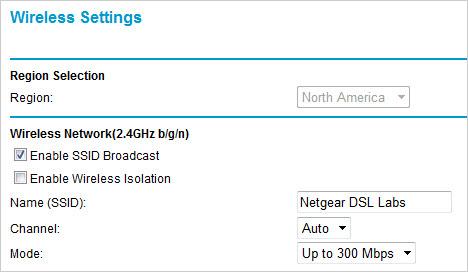
12 Ways to Secure Your Wi-Fi Network
In the same way that the operator does not give a default password, it also gives us a default network name. Change that name to any other and thus disassociate the name of the password that comes from the factory in the router. As a more extreme solution, hide the name of your SSID. This in turn will force you to when you want to connect a new device, manually set the name of the SSID on it.
Do not use the router’s WPS option
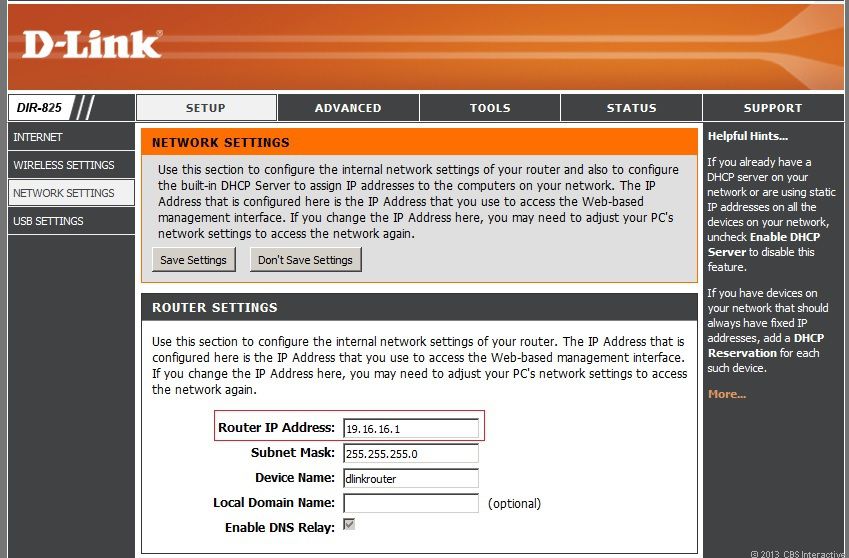
Home networking explained, part 6: Keep your network secure
The WPS option is a facility offered by the routers so that the devices are linked to the network by a PIN, so that the devices are configured automatically. If you have the router configured factory and the WPS option active, you run the risk that someone could emulate a WPS connection to connect, therefore, it is better to disable this option.
Keep router firmware up to date
Every device can have security holes that manufacturers are playing with updates. The firmware is the software that comes loaded internally in the router for the operation of the same. It is possible that the router that comes from the factory is not in the latest version of the manufacturer’s firmware. Check periodically the possible firmware updates and apply them as they will surely solve problems of operation and security of the router.
Use the MAC filtering of your router and limit the IP number
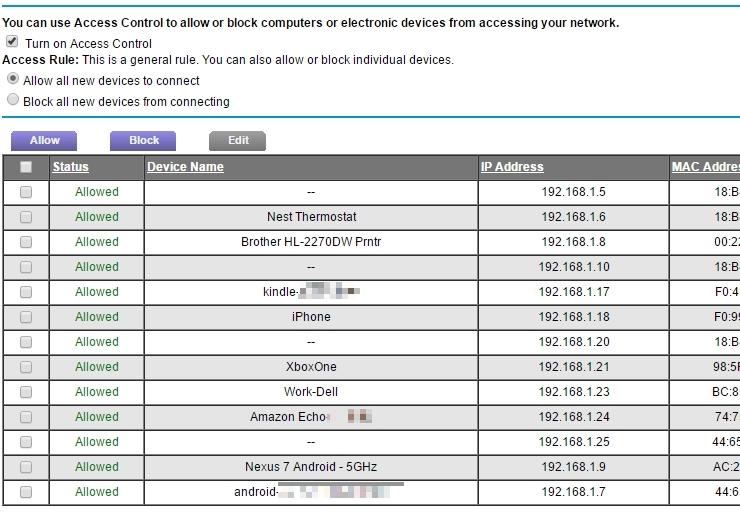
12 Ways to Secure Your Wi-Fi Network
The Mac of a computer is like our DNI, it identifies to each device of univocal. The router can be configured in a way that only allows access to those devices that we want through the MAC of them. If you try to connect a computer from a MAC that is not in the list, it will not be able to connect to our network. We can also limit the range of IP addresses that we want the router to allocate so that we limit the maximum number of devices to be connected in this way.
Disables remote router management
You may have a router configured to have remote management of the router. For security, it is recommended that this option be disabled and you can only manage router from within your own local network. If you do not use Wi-Fi, turn it off Common sense says that if you do not use something, turn it off. This is obviously applicable in the same way to Wi-Fi. You can find a guide on modem router combo which will offer protection to your network and also save money.
If it is off the risk of attacks is zero, so if you do not use it, turn it off. As you have seen, with a few basic security rules, you will be able to more robustly guarantee your home Wi-Fi network. It is true that, in order to make these changes, it is necessary that you know how to enter your router and manage within it, but the proposed recommendations are simple to apply and neither will you need to be a great computer expert.
Although total security does not exist, following the simple tips discussed above you will be able to maintain a good degree of privacy in your wireless network that will surely throw back most of the neighbors and possible spies.
Quick Sum up!

Top Tips for Wireless Home Network Setup
- Shield access to your router by changing passwords and their default IP address
- Rename the SSID or hide it completely
- Choose the WPA encryption system or even better WPA2 and a long alphanumeric calve
- Use MAC filtering and create a list of allowed computers on your network
- Reduce IP address ranges supported on your local network




