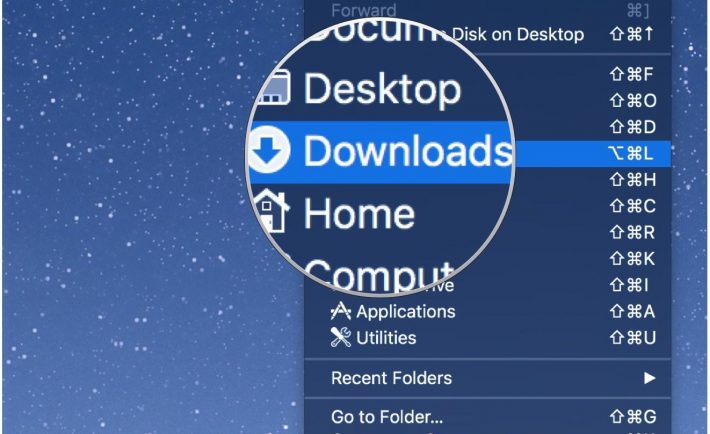
It is important to have the same experience of speed as you have bought the new Mac. With the passage of time, files and applications get accumulated causing the speed of the Mac to slow down. Thus regular cleaning is essential to restore the previous speed. Here is the Mac cleanup guide to boost the performance of your Mac.
1. Delete Downloaded Files
Your download folder may be flooded with the unnecessary files. These files can be text documents, images, installer packages, confidential files, etc. They may not only occupy the space but leak the private documents. You can easily perform this by taking the below-mentioned steps.
-
- Choose the Finder icon on the dock.
- Click Go menu which you can find in the upper left corner.
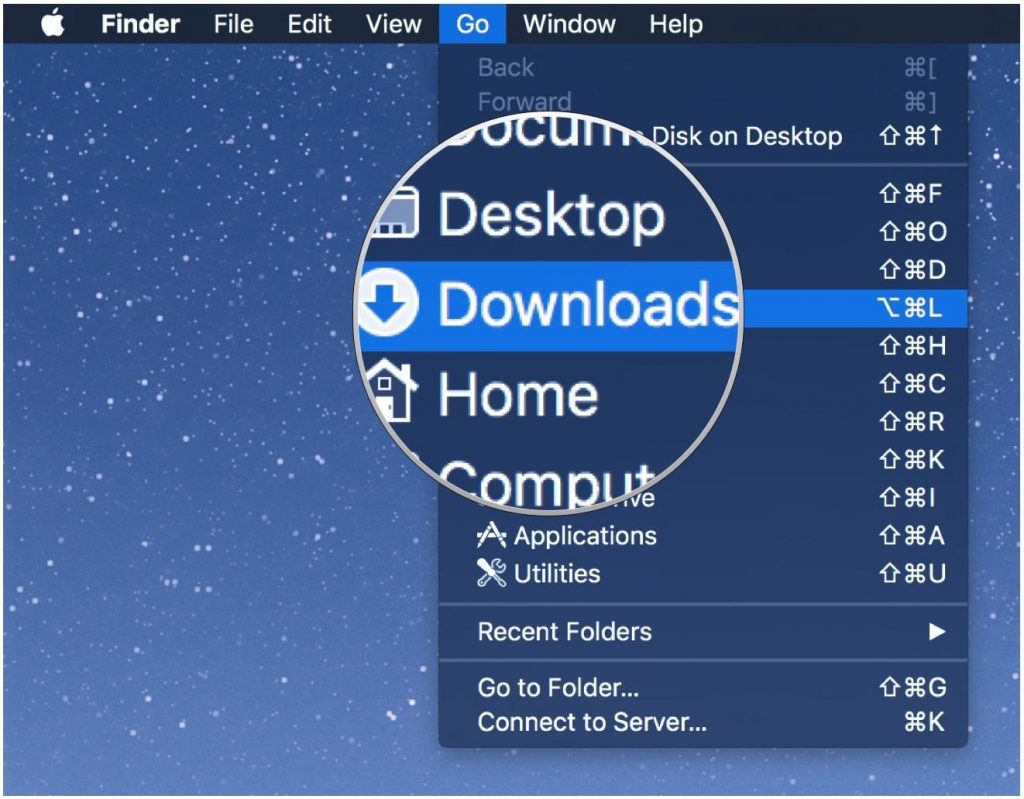
-
- Select the download tab and choose the specific files to be deleted. You can perform this by simply right-clicking and be sending it to the trash.
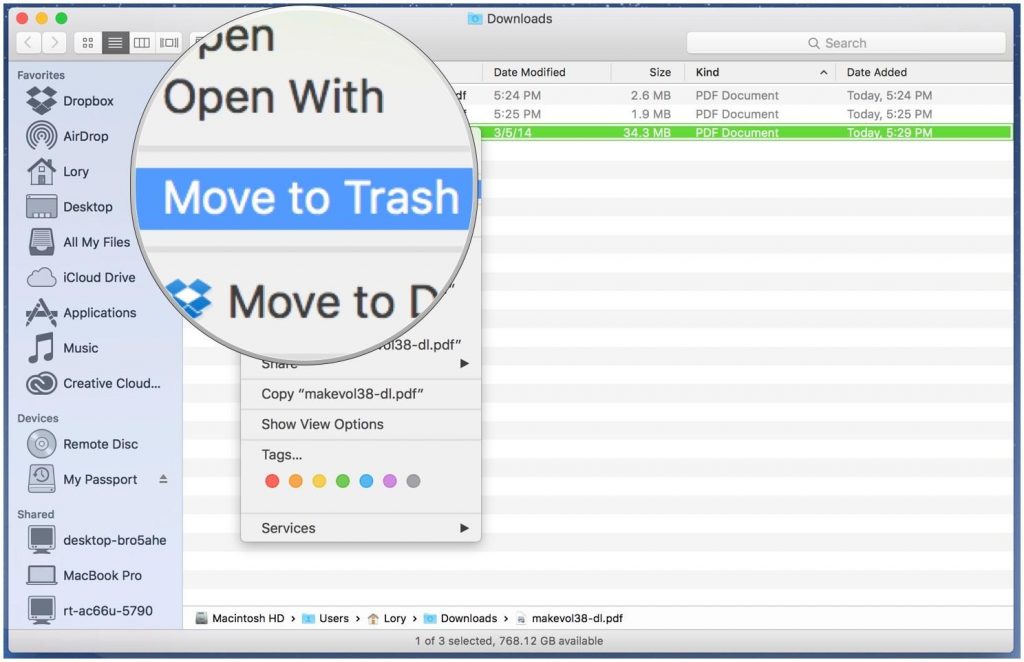
2. Delete Large Apps
There are most of the apps that are of larger size and unused. You should perform the storage management for these apps by deleting them and free up space. Make sure you’re using the MacOS Sierra or later feature and taking the backup before deleting the apps. Here is the step by step process.
-
- Go to the Apple logo and select ‘About this Mac’.
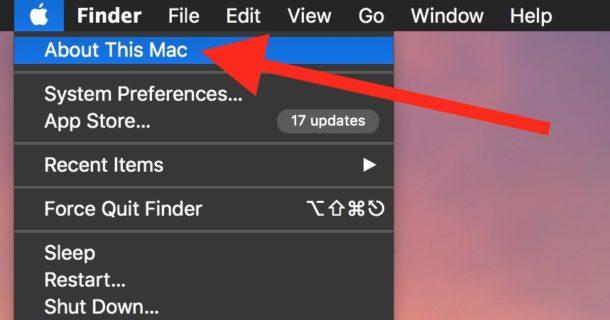
-
- Select the Storage and click on the option ‘Manage’.
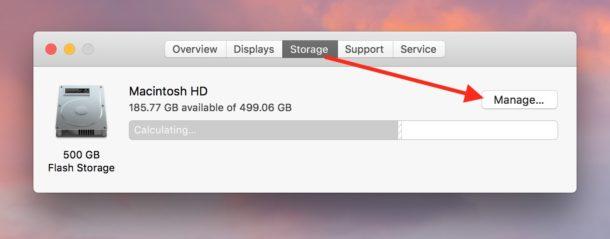
-
- From the extreme left side, select the option Applications.
- Choose the downward option from the applications menu for the size. It shows the apps from largest to smallest.
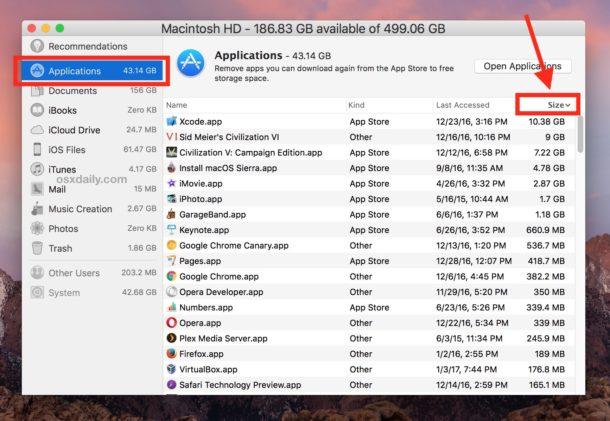
-
- Here you can also check the app with last access.
- Locate the app that is no longer in use by clicking the “X” button and delete it from there.
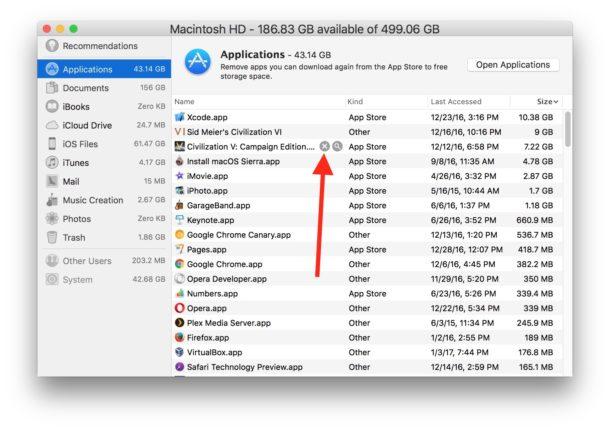
-
- Select the remove option on the prompting window.
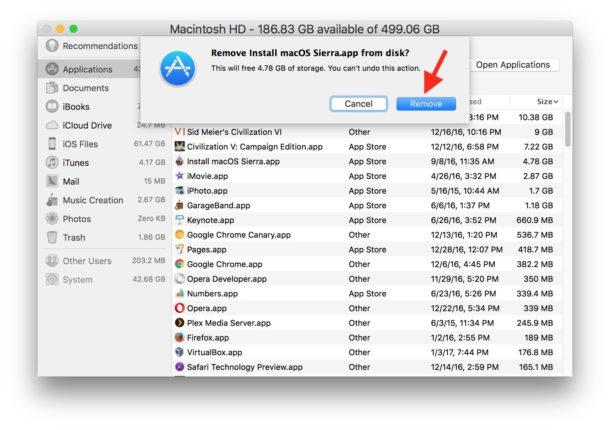
Compress the Files
The process of compression is reducing the file size by increasing the free space on the hard drive. In case, you have a lot of large files then compress them by creating a zip. You can perform this if you have the Mac OS X.
4. Remove the Large and Old Files
This is the vital way in the how to clean up Mac. You can use the Finder to easily find the large files and deleting it from the hard drive. Open the window in the Finder. You will be able to find the search box where you can enter the asterisk. Below this search box, there is the + icon. You should click on it and apply the size and greater than the filter. You can select the GB and MB from the drop-down menu in the third column. Enter the file size such as 20 GB and you will be able to get the files matching your criteria. You should simply delete the files and send to trash.
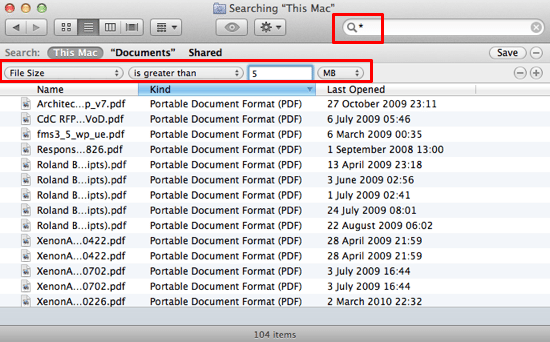
There are files that get updated with the time. You should delete the old files and keep the folder clean with the updated files in them.
5. Remove Cache
Caches are the temporary files that help in the fast loading when you open the same document or website again and again. There are many types of cache such as library cache, app cache, browser cache, etc. If you keep on using these without deleting them then it may be a reason for the slowing down of your Mac. You should delete them by the following process.
- From the dock, select the finder icon
- Select the Go menu located at the upper left corner.
- Click ‘Go to Folder’
- Type ~/Library/caches and you will get its list.
- Right-click the folder and sent it to trash.
6. Remove Mail Attachments
When you open the email, there are attached documents with it and you may download them by chance. Once it gets downloaded, it occupies the space in the mail folder of your Mac. You should delete them by using Spotlight. By pressing command+space, you will be able to find the documents that need to be deleted.
7. Empty the Trash
The easiest way to free up some space is deleting the files that you don’t require any more. Don’t forget that iMovie and iPhoto have their separate trash which needs to be emptied time to time. The mail, junk, and trash can automatically get deleted if you set the preference for them.
8. Delete DMGs and IPSW
IPSW refers to the iPhone Software Bundles. You should delete them on regular basis. For cleaning it up, you have to follow the path Library>iTunes>iPhone software and get rid of them completely. DMGs are basically Disk Images. You can delete them from the Mac to have some free space by mounting the image as and when required.
These are the few ways in the Mac Cleanup Guide. You should follow them all to see the improvement in the performance of your Mac.




