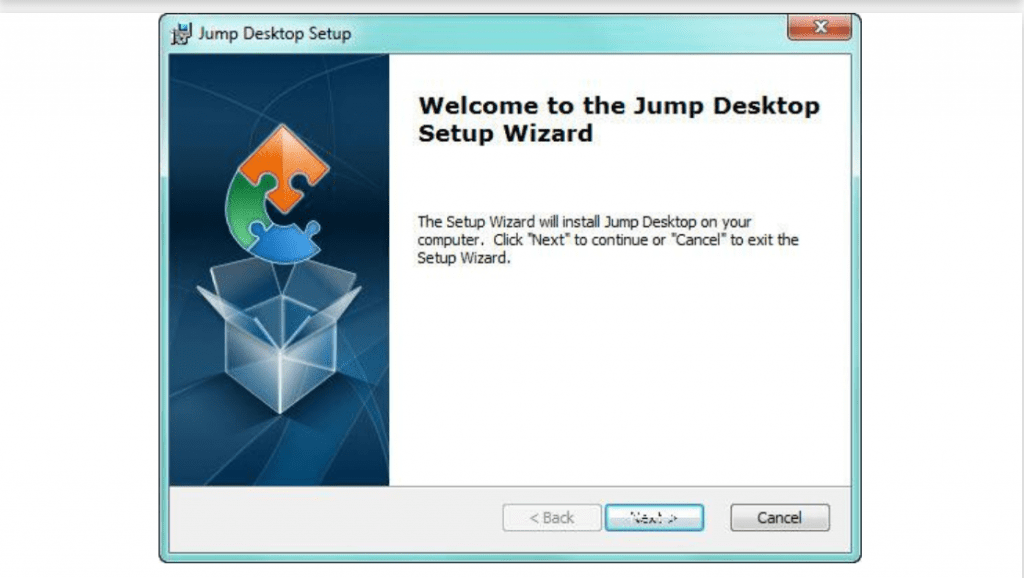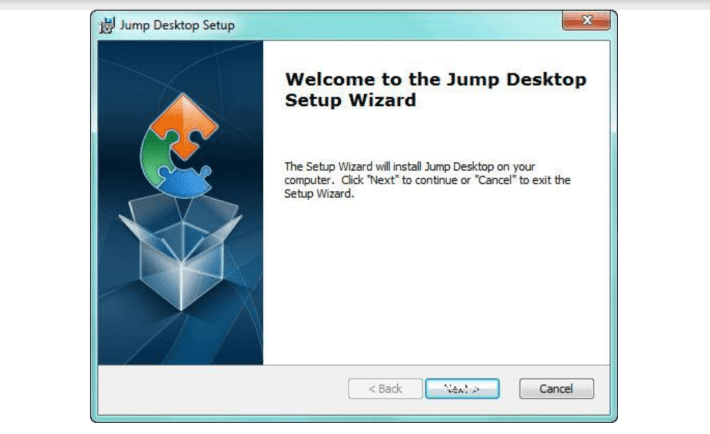
There is a bunch of applications, designed especially for switching across the multiple desktops of your Mac. Some of them are plain and lack really important functions, these ones are usually free. Some of them are expensive and have a bunch of absolutely unnecessary functions.
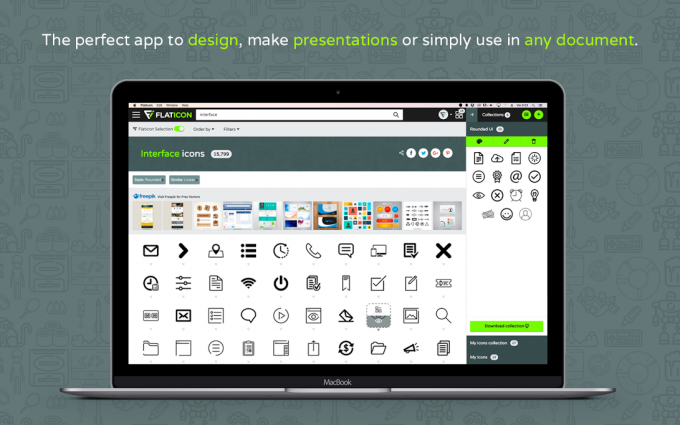
FLATICON IS LAUNCHING A REDESIGNED WEBSITE AND AN APP FOR MAC
Anyway, to interact with those programs you need to visit the settings of your computer and find some settings there. The jump desktop requires only the Gmail account to start the manipulations.
Why Jumpdesktop Is Different And How To Use It
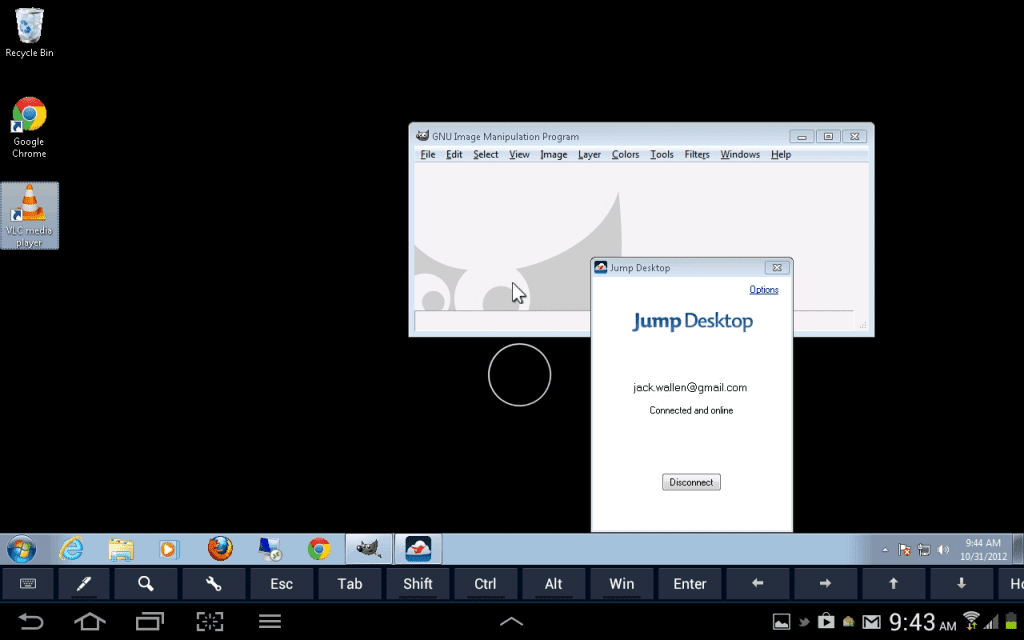
Jump Desktop: Access your desktop from an Android tablet
Unlike all the programs, the Jump Desktop feature will not require any settings or technical details. All you need is to install an application and log in to your Gmail account. After you entered, you will be offered to go online and make your Mac available for the connection with iPod or iPad. After this, the Jumpdesktop icon will turn black and there will be raw with your email and the online sign. After this, you are welcome to run the same application on your mobile device. These are all the settings required to set up a connection. This utility will use the VNC protocol for the Mac users.
Interface And Usability
The usability is comfortable enough for everyone. For moving the mouse and clicking there is a special round. The Trackpad is for scrolling. The inversion scrolling can be run from the menu. The screen keyboard can be called by pressing three fingers on the screen. The right mouse button can be made by the long pressing on the screen or two fingers on the screen. For moving some objects you need to double-press the button and hold on the second pressing.
Some service buttons might appear with the keyboard. They will be located upwards. Moving closer is possible, like in all Mac devices, by moving two fingers, and you can move the working field with the finger.

How to keep a Mac secure and protect your privacy in 2017
The special buttons that might be useful during the remote control of your Mac might appear in the separate menu section. It is good enough because otherwise, the keyboard might look way too cumbersome.
In the upper row of the program, the keys of calling the settings, hiding the panel, fast forthcoming. In the settings, you can interrupt the connection and exit to the main menu, hide the service round and turn on the mode in which moving the finger across the screen will imitate moving your cursor with the pressed left button. The application also supports a lot of gestures.
The Bottom-line
This application is pretty comfortable for those users who don’t like to visit the computer settings in order to get the result. The pros of this application are plain and intuitive interface; the simplicity of setting up; the round for cursor management; the plenty of additional keys on the keyboard; multiple protocol support; the gesture support and the possibility to imitate every movement of the mouse.
The cons of the application are the necessity of the Gmail connection to get started; the really small flaws like the Win button on the Mac keyboard.