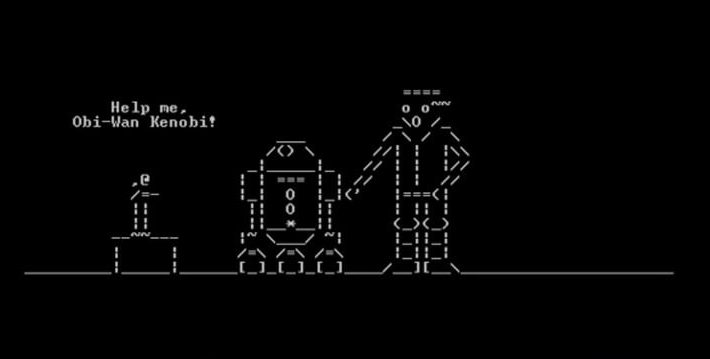
You have a lot of options when looking at your WordPress website hosting plans. A Virtual Private Server (VPS) is something you might have heard about, but aren’t sure if you need. Simply, it is the next stage of evolution once your site outgrows its shared hosting beginnings. When your site grows, you will start to consider the benefits of using VPS hosting.
Difference Between Shared and VPS Hosting
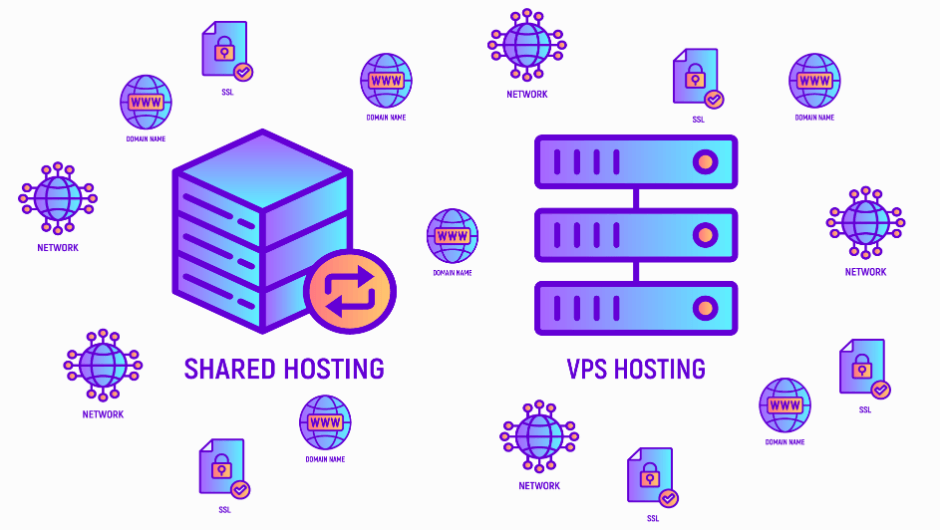
For your website to run correctly, you need a server. This server operates just like a computer, but there’s a specialized software installed so the public can access your site.
On a shared hosting plan, there are multiple websites housed on one server. This option is ideal for someone just getting started who wants to keep the costs down. Still, there are some downsides to going with this route.
Your website is just like a computer program. For this to work properly, it needs specific resources. The more users running on that server, the more resources you require. Of course, each server only has so many resources available. When you share the hosting with other sites, you end up experiencing bottlenecks that slow your site down.
This trouble occurs because:
- The hosting provider has too many sites hosted on one server
- Your site gets an excessive amount of traffic for the hosting plan
When you use a reputable provider, you probably won’t experience the first problem. More likely, your site is getting more traffic and performance issues become imminent. This is when it’s time to upgrade to a new hosting plan.
With VPS hosting, you still run on a server with other sites, but it’s partitioned, so you have dedicated resources. Let’s look at some of the main perks you receive with a VPS server:
- The VPS setup is compartmentalized. You share the server, but it’s your own space.
- You don’t share resources.
- VPSs are highly scalable.
- You have complete control over the server. You can customize the settings without help from your provider.
Getting Started with a VPS
Once you decide to upgrade, there are some things you must consider. Let’s review the steps to get started.
#1 – Choose the VPS That’s Right for Your Site
Once you begin looking at VPS plans, you’ll notice there’s a lot of variety. You can find a plan that fits your needs. You want to examine the server type, hardware, memory, etc.
#2 – Connect Your VPS With SSH
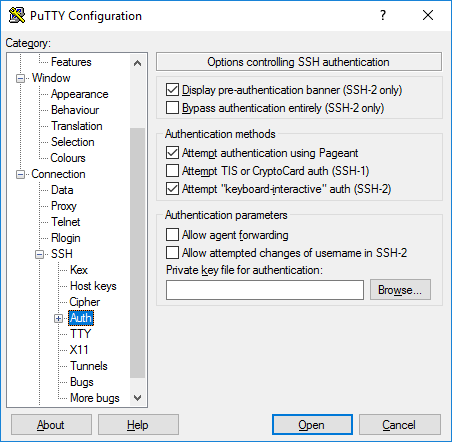
Managing the VPS is different than shared hosting. On a shared plan, you have a control panel that makes all of the management fairly easy. Upgrading takes the control panel out of the equation most of the time.
You have to engage with your server directly. You can use the command line, or use a Secure Shell (SSH) client. This application connects to your server. With a Unix-based system, everything is done from the command line. With a Windows-based system, you need a software, like PuTTY.
When running PuTTY, you will need to know the server IP address. You also need the port you’ll use and the type of connection. PuTTY chooses port 22 by default, which tends to be the standard option on SSH connections.
To get the server IP address, you need to access the information from your web hosting control panel. Most times, the root account name and password are your credentials to get in.
Once you are logged in, you are ready to use commands.
#3 – Manage VPS with Command Lines
You may not want to deal with command lines because they don’t offer the graphical interface you are used to. Everything gets done through text commands, so you must memorize some essential functions if you want to navigate quickly.
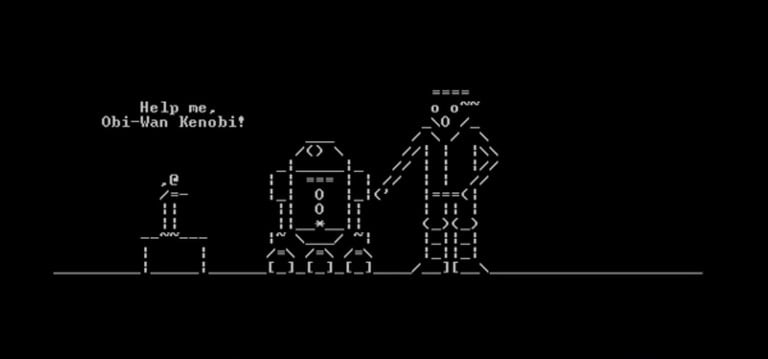
The great news is, everything you might want to do is simple to find online. Just Google the command you are attempting to perform, and you will get the answers.
Here are a few of the basic commands that will get you started:
- mv: Move files from one folder to another
- ls: shows you the files and folders within a directory
- cd: navigate between directories
- nano: modify files in the Nano editor, without leaving the command line
- mkdir: create a new folder
These should help you get started with your server. Just keep in mind that you have full access to the website, which also means you can accidentally change things. We always recommend backing up your site before attempting to make any changes.
Final Thoughts
VPS hosting isn’t for everyone, but as your site grows, it’s something to consider. At some point, you will likely outgrow your initial shared hosting plan. For optimal performance, the next logical step is with a Virtual Private Server.
If you have more questions about how this benefits you, reach out to your web host. They will have a better understanding of what you require to keep running at top levels.




