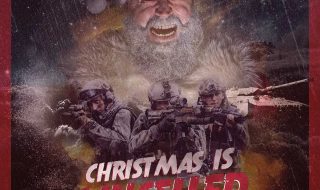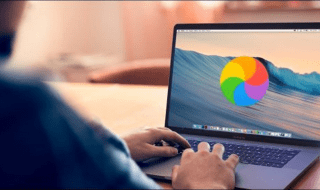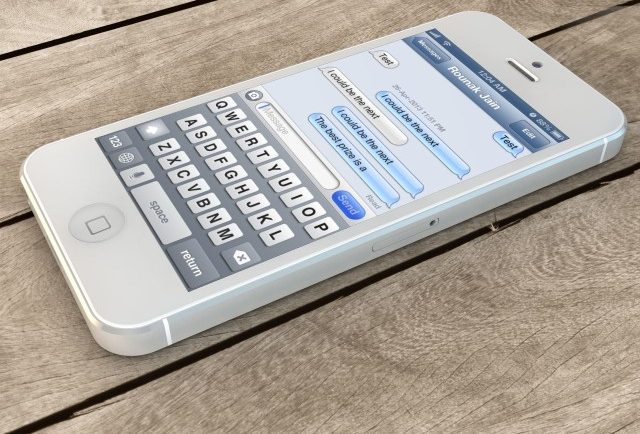
As we all know, Apple has a penchant for unveiling more incarnations than an all-night Madonna concert, so it’s to be expected that with each generation of iOS, there’s sure to be a few gremlins afoot. Sure, you could go ahead and school yourself in the ABCs of iOS technology, but many of us just want a quick fix. Luckily, some of the most widespread stutters in the system can in fact be set right right quick. Here’s how:
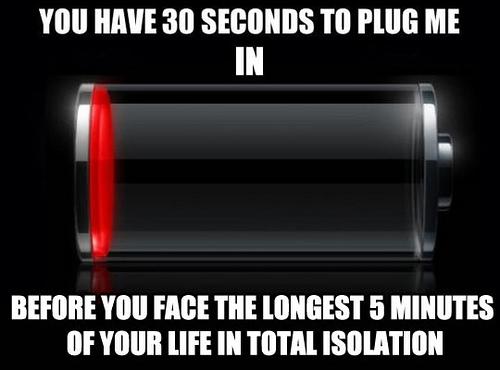
Image Courtesy of Real genius on Flickr
Battery problems
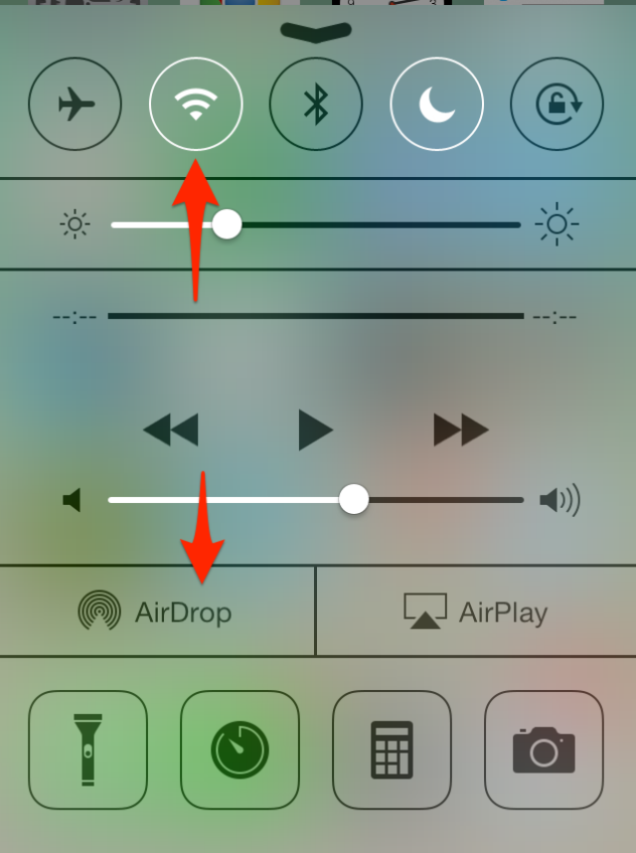
11 Tips to Keep iOS 7 From Destroying Your Battery Life
For anyone familiar with Apple products across the board, it should come as no surprise that iOS is a regular vampire when it comes to battery life, and engineers are on the hunt for greater stamina among mobile devices. However, many users are complaining that newer generations of iOS are actually getting worse.
While there’s little to do regarding the hardware part of the equation but watch and wait for new tech, some of the rapid drain in in the iOS 7 may come from the new model’s expanded use of background apps. To minimize this, go to the “General” sub-menu in “Settings”. You’ll see “Background App Refresh,” which allows you to customize which — if any — you want invisibly idling. Additionally, refraining from leaving your charger in too long will extend the battery’s overall life.
Using applications leads to unwanted log-outs

41 problems with iOS 7.1, and how to fix them
As even PCs users probably knows, Apple products and software love to update, sometimes when you least expect it. Because iOS components are interdependent, updating one means an automatic update for another — for example, Snapchat or Mailbox might freeze you out when other parts are getting up to speed.
As with usage-related battery problems, ameliorating the situation usually just requires a Background App Refresh in Settings’ General menu. However, as the grumbling on this one has gotten pretty loud, designers are busy debugging this woe on their end.
Problems with iMessage
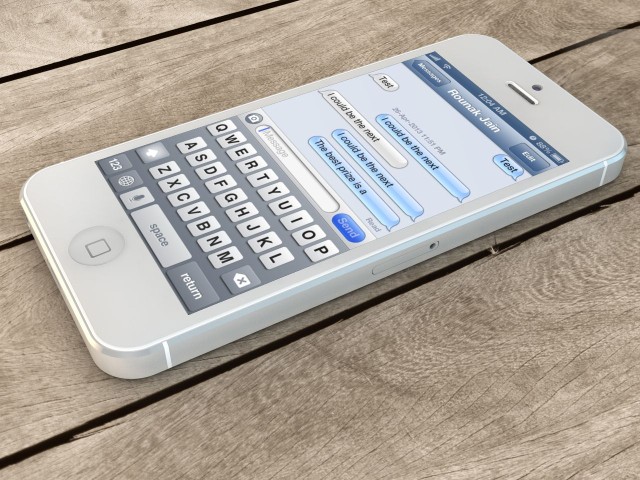
Issues With iMessage After Updating To iOS 7? Here’s How To Fix Them
Another pernicious snafu that’s setting bulletin boards a-buzz is a glitch in iOS’s in-house messaging system. Not only do messages not go through from time to time, the transmission failure message can take its sweet time announcing itself — a true bugaboo for the socially paranoid.
This is a definite case of back-to-the-drawing board on the part of Apple, who are all too aware of this sticky wicket. Until then, try the oldest general home remedy in new technology: turn your device off and power it back up.
Cybersickness
If this complaint is new to you, it may sound like a joke, but we’re serious here. A number of iDevice consumers have experiences mild nausea when gazing at iOS animation, apparently because the upgrade relies on a rapid zoom effect when apps are switching over (think of it as a simulated motion sickness).
Not only is the malady real, there’s a simple way to rectify any feelings of discomfort. Once again, go into the General Settings menu, then toggle “Accessibility” to find the “Reduce Motion” option. The rapid zooming — and hopefully that sinking feeling — will subside.
Again, the magic powers of rebooting can’t be stressed enough, so any other problems that arise might have a one-touch solution. Otherwise, you may find yourself waiting for iOS 8, with all of the new joys and glitches that await.