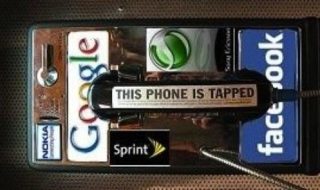Laptops are powerful devices that can function just as fluidly as any desktop computer. However, the one drawback of laptops is their tendency to generate a lot of excess heat. When you have used the laptop for a long time, the device is at risk of overheating and getting permanently damaged.
Fortunately, there are different ways to stop your laptop from overheating and keep the device at a cool temperature. Some solutions will not cost you anything, while others might require you to spend a bit of money. Here are nine techniques you can use to stop a laptop from overheating:
1. Monitor the temperature of your laptop

Does your laptop feel hot to the touch? Contrary to popular belief, this doesn’t necessarily indicate it is overheating. However, you should closely monitor the temperature inside your laptop. If the machine feels excessively hot, it’s probably time to take a break and allow your machine to cool down on its own.
A laptop could be overheating if the fan is always running at maximum speed and suffering from performance issues. It’s possible to install a program that will monitor the temperature inside your laptop. The software will alert you as soon as certain laptop components are getting too hot, so that you can resolve the problem before it starts to overheat.
2. Never place your laptop directly on your lap

Even though your portable computer is called a laptop, it should never be used directly on your lap. To keep itself cool, the laptop sucks in cool air thanks to a fan located at its bottom. If you place the laptop on your lap, the fan will be blocked from functioning properly.
Since the fan cannot perform its job, this will lead to overheating. To be safe, always place your laptop on a flat surface when you use it. Another helpful technique is to elevate the laptop to improve its airflow, which will help with the cooling process. Many ASUS laptops are designed with an ErgoLift hinge, which lets the user tilt the keyboard slightly and create extra ventilation space for cooling.
3. Purchase a laptop stand

A laptop stand is the perfect accessory to complement your current laptop. This laptop stand (or tray) provides a suitable and solid surface to place your laptop. Many models are designed with vents to allow airflow and keep your computer cool.
If you don’t want to purchase a laptop stand, you can easily make your own with some items around the house. For example, you could use a plastic tray, a large wooden cutting board, or even a book to raise your laptop instead of placing it on your lap.
4. Get a laptop cooling pad

A laptop cooling pad is a device that can help your computer stay cool. These laptop coolers can either be active or passive. An active cooler contains small fans that will blow cool air on the laptop or draw heat from its bottom. A passive cooling pad simply absorbs the heat produced by the laptop. With either option, it’s important to choose a cooling pad that meets the needs of your laptop.
5. Clean the fan of your laptop

Over time, dust and dirt will accumulate on the blades of your laptop fan. This clogs the air vents and will affect the laptop’s performance. To fix this, you can easily clean the intake vent and exhaust port of your laptop with a vacuum cleaner. If you want to clean up the fan of your laptop, you will need to consult the manual to understand how to access the fan and clean it properly or you can consult a professional computer repair service provider.
6. Don’t multitask

When you use too many programs at once, your laptop tends to run more slowly. This could be happening because your laptop is trying to stay cool by reducing its performance. Even though we all feel the need to multitask, you should limit the number of programs running simultaneously on your laptop.
7. Reduce the brightness of your screen

Your laptop’s display consumes a lot of energy. If you set the laptop’s brightness to the maximum level, this will generate a massive amount of heat. An easy way to help your laptop stay cool is to simply reduce the brightness of your screen display. Just don’t adjust the settings too low or you will have to strain your eyes in order to see the screen.
8. Don’t use your laptop in a hot room.

Using your laptop in a hot room will put it at risk of overheating more quickly. During the warm summer days, you should place your laptop in a room with a functioning air conditioner. It’s also a good idea to put a small fan near your laptop. The fan will allow air to circulate around the device and keep it cool during use.
9. Reduce your CPU clock speed

Your laptop has a power management feature that helps it to manage heat and conserve power. Reducing the CPU clock speed should stop your laptop from overheating. However, doing this also means you are reducing the overall performance of your laptop. This could be a good short-term solution, but eventually you’ll have to fix the overheating problem in a more permanent way.