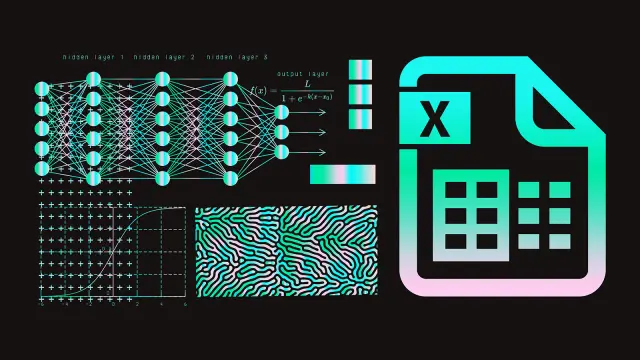Spreadsheet software is one of the most convenient ways of getting all your calculations done in the business world. You can use this to make everything from a budget to creating complex calculations involving financial statements, cash flows, and other formulas that help you manage your business. The best thing about spreadsheet software packages is that you can authenticate your contribution by adding a digital signature to confirm that you have worked on a certain document. In this post, we will learn how to insert signature in Excel, one of the most popular software programs, and also look at the best spreadsheet software packages of 2024.
What is a Spreadsheet?
A spreadsheet is a computer program that is used to make calculations. You can enter the numerical data and use readymade formulas and functions to complete your worksheet. Once the calculations are done, you can finally make sense of the data as it is converted into meaningful information.
Data in a spreadsheet is entered in cells in a grid formation. The spreadsheet consists of rows and columns. Columns are named by alphabets arranged horizontally starting from A and growing onwards from left to right. Rows are named by numbers arranged vertically, starting from 1 and going onwards from top to bottom. Each cell on a spreadsheet is identified by a combination of columns and rows. For example, the first cell would be named A1. This is a combination of the first column and the first row, which is leftmost in the worksheet. A worksheet in Excel 2019 consists of 1,048,576 rows and 16,384 columns named from A to XFD. This can accommodate even large and complex worksheet calculations.
The 5 Best Spreadsheet Programs in 2024
The following are some features of the 5 best spreadsheet programs in 2024.
- Microsoft Excel
Microsoft Excel is one of the most popular spreadsheet programs in existence. It is now available under the Microsoft 365 software suite. Excel started as a numerical tool but has evolved with the times and can now analyze alphanumeric data as well. File formats that are supported by Excel include ODT, XLSX, or CSV. You can use conditional formatting, data validation to create a new Category column, or Pivot Tables to manipulate and analyze data. For numerical data, you can use formulas or functions to analyze data. One of the most interesting functions is Macros. This enables you to automate repetitive tasks and processes. You can also insert a signature in Excel to identify and authenticate your work.
- Zoho Sheets
This is another popular program that enables users to create, edit, import, share, and analyze spreadsheet files. It is a cloud-based application. It is also available on the web and can be integrated with Zoho CRM and Zoho Projects. Zoho can also be integrated with 3rd party applications like Gmail and Trello. It also enables real-time editing and tracking features. However, it does not support spreadsheet files with more than 65,536 rows. Also, it works only online and there is no offline functionality. It has a spreadsheet called ZSheet. It has an AI-based data analyst feature called Zia, which you can use to parse and visualize your data.
- Google Sheets
Google Sheets is a very commonly used spreadsheet application. You will find it bundled with the Google Workspace utility suite. There are various versions of this program. You can use it on a laptop, or as a mobile app, or even on the web itself. The choice is up to you. Excel has a range of features more powerful than Google Sheets.
So now you’re wondering why so many people still use Google Sheets. Its edge really lies on the fact that it is cloud-based and online. It can be shared with many users, and they can view and edit the sheets at the same time.
- Rows
Rows is a comparatively new addition to the list of spreadsheet programs available and comes from a German software firm. It has several interesting features. It allows its users to attach data from Google Analytics and even Twitter. The downside of this application is that it works only on a few browsers such as Safari, Firefox, and Chrome. It has a live view and an edit view. It has a maximum of 404 columns and 100,000 rows. It has one million cells in a table. It can only support CSV and XLSX file formats. Rows lets you make your sheets more interactive. It has certain built-in templates that can be used depending on the need of the user. It updates data on the basis of AI. It creates charts and graphs with ease.
- Gigasheet
Now if you really want to analyze a large volume of data, you could use Gigasheet to enter your inputs into as many as a billion cells at a time in a single worksheet. This is the main reason that anyone would prefer to use it. The main file formats supported by this application are TXT, CSV, and XLSX. Other than that, it’s nothing really special as it has limited editing facilities. Also, it has a rather boring look, as its cells cannot be filled with color. It has a great interface and can handle different worksheets at the same time.
Inserting Your Signature into an Excel Spreadsheet
- Start up the Excel program and open the document in which you want to insert your signature. Select the area where you want your signature placed. It is usually at the end of the final figures.
- Click on the Insert Menu. Select the Text option and move down to the Signature Line option.
- Now you will see a setup box. Click inside it so that you can edit the information filled in this area. You may also put in other information, like your title, name, and email address.
- Once the changes are finalized, you can save the final version by clicking OK.
If you have not yet used the online signature option by Artlogo, you can use it to insert your signature into an Excel document. Just follow the steps given above, and you are done. Upload the signature and then add the image to the Excel spreadsheet so that it fits into the space provided in the signature box. Now you can save and send it with your final document.
Conclusion
No doubt you will have gained a lot of information about the 5 top used spreadsheet packages that are available in 2024. A comparison of each of these programs shows that they are not really that different. Still, some outstanding features may give one program an edge over the others, which leads to more users preferring them.