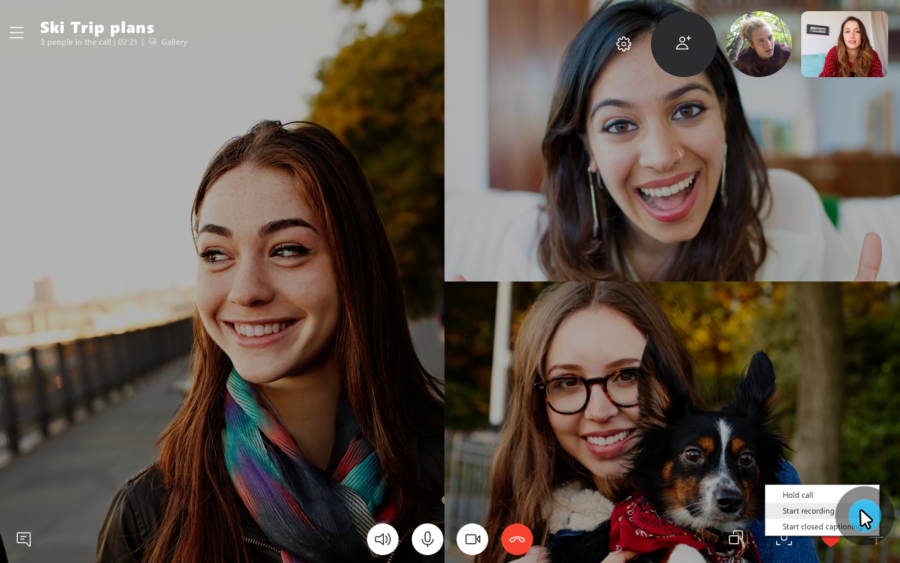Do you regularly use Skype to communicate with your business clients or team members? If you’re conducting important meetings using its platform at some point or other you’ve probably wanted to record and save your video calls.
The good news is that you can definitely do that, and there are in fact several options that you can use.
Skype’s Call Recording Feature
Over the years Skype has become a widely-used tool for communication and collaboration, and it is really quite good at both. However recently it got a whole lot better, with the addition of a much-requested call recording feature.
Suffice to say you can record and save important business video calls from within Skype itself. All you need to do is update your Skype to version 8, and follow a few simple steps:
- Start a Skype to Skype video call.
- Click on the ‘+’ icon in the call and select the ‘Start recording’ option to begin recording.
- Click on the ‘+’ icon and select ‘Stop recording’ when you are done, or close the video call.
- Open up the chat window for the contact you were calling to view the video.
- Click on the three-dot icon to reveal more options and select either ‘Save to Downloads’ or ‘Save as’ to save the video to your hard drive in MP4.
Overall it is an easy and straightforward process, and by the time you’re done you would have recorded and saved your business video call. If you do not save the call it will disappear from the chat window after 30 days.
The only downside of this option is the fact that you don’t have any control over the recording parameters – or the format that you save your videos in.
Skype Call Recorder Apps
Prior to the call recording feature, Skype call recorder apps were quite popular. Essentially they are third-party tools that you can install in order to record and save Skype video calls.
While they may be slightly redundant now, some do have additional features and functionality that is not present in Skype’s built-in feature – such as control over the recording parameters.
Most integrate directly with Skype, and will launch with it once installed – or when prompted.
Screen Recorders
Screen recorders provide yet another option to record and save Skype business video calls. With one you can set it up to record and save the part of your screen containing the video call – along with the incoming and outgoing audio.
One option that you can use as a Skype recorder Mac is Movavi Screen Recorder. It will provide you with full control over the recording parameters, let you automate the recording, and save it in a wide range of formats.
Suffice to say between all the options listed above you should have no trouble recording any important business video calls that are carried out on Skype. Be sure to try them out, as it will let you ensure that you can always refer to the calls when you need to.